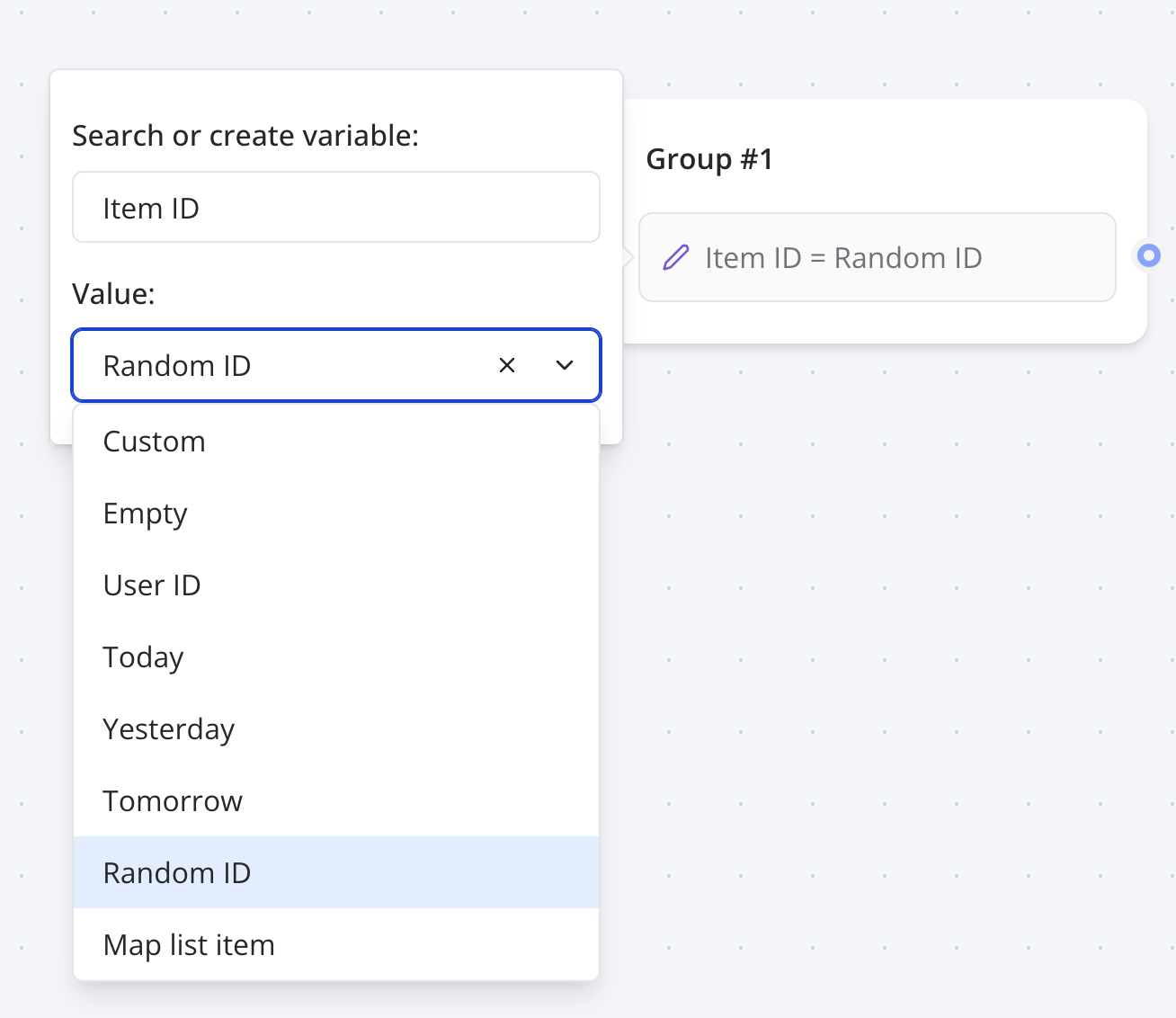
Custom
You can set your variable with any value withCustom. It can be any kind of plain text but also Javascript code.
Expressions with existing variables
It means you can apply operations on existing variables. Add a value to your variable:return keyword then it will be automatically prepended to the beginning of your code.
Variables in script are not parsed, they are evaluated. So it should be treated as if it were real Javascript variables.So, if you write
"{{My variable}}", it will parse the variable ID (something like vclfqgqkdf000008mh3r6xakty). You need to remove the double quotes to properly get the variable content value.For example,- ❌
"{{URL base}}/path"=>vclfqgqkdf000008mh3r6xakty/path - ✅
{{URL base}} + '/path'=>https://domain.com/path - ✅
`${{{URL base}}}/path`=>https://domain.com/path
Variables content can either be a string or a list of strings. Check out
Valid value types for more information.
Empty
Resets your variable as if it was never initialized.Append value(s)
A conveniant value that automatically transform your variable into a list of strings. It will append the value(s) to the list. 3 possible cases here:- If the variable is empty, it will create a new array with the provided value(s)
- If the variable is not an array, it will create a new array with the existing value followed by the provided value(s).
- If the variable is an array, it will concatenate the provided value(s) to the existing array.
Environment name
This will set your variable with eitherweb or whatsapp depending on the environment.
Device type
This will set your variable with eitherdesktop, tablet or mobile depending on the device type. Under the hood, we uses a combination screen width, user agent and touch capabilities to detect the device type. You can find the code here
Transcript
This preset value will save the entire conversation transcript in a variable. It is super useful to provide context to an AI block or to send it as a recap with the Send email block.Result ID
This will set your variable with the current result ID. The result ID is the ID that corresponds to a row of your Results table. It can be considered like a User ID for the currently chatting user.Yesterday, Now, Tomorrow
This will set your variable with the specified date and time in ISO format. You can optionally provide a time zone to convert the date to the specified time zone.Random ID
This will set your variable with a random ID with the CUID algorithm.Moment of the day
It will set your variable with either one of these values based on the user’s time of the day:morning, afternoon, evening, night.
Then you can use this variable to conditionally display content:
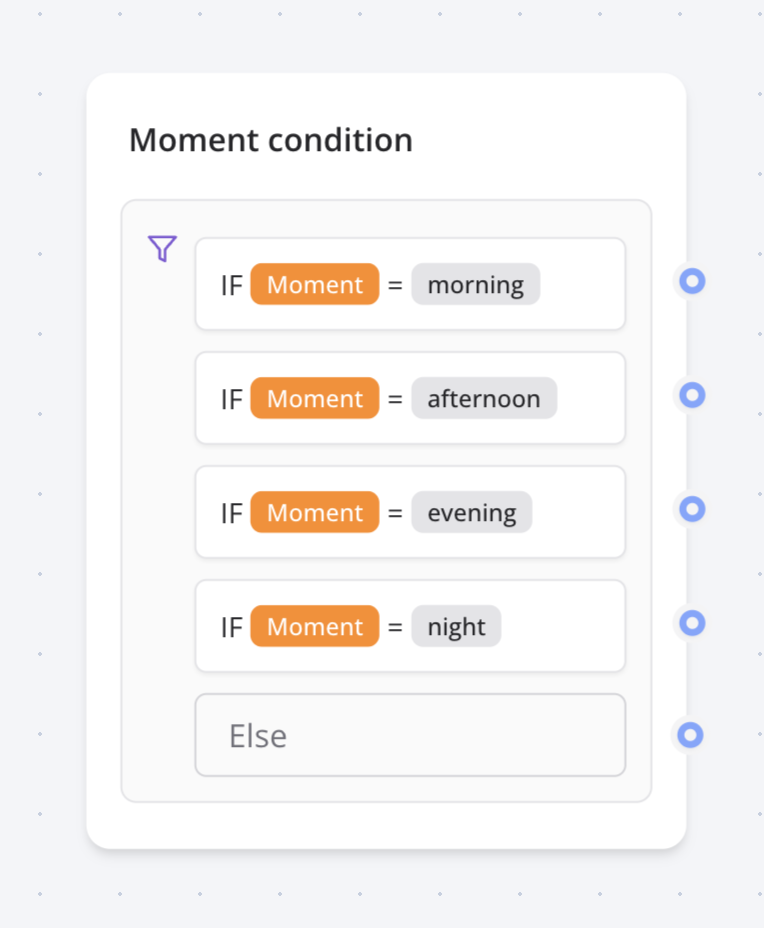
Map item with same index
This is a convenient value block that allows you to easily get an item from a list that has the same index as an item from another list. When you are pulling data from another service, sometimes, you will have 2 lists:Labels and Ids. Labels are the data displayed to the user and Ids are the data used for other requests to that external service.
This value block allows you to find the Id from Ids with the same index as Label in Labels
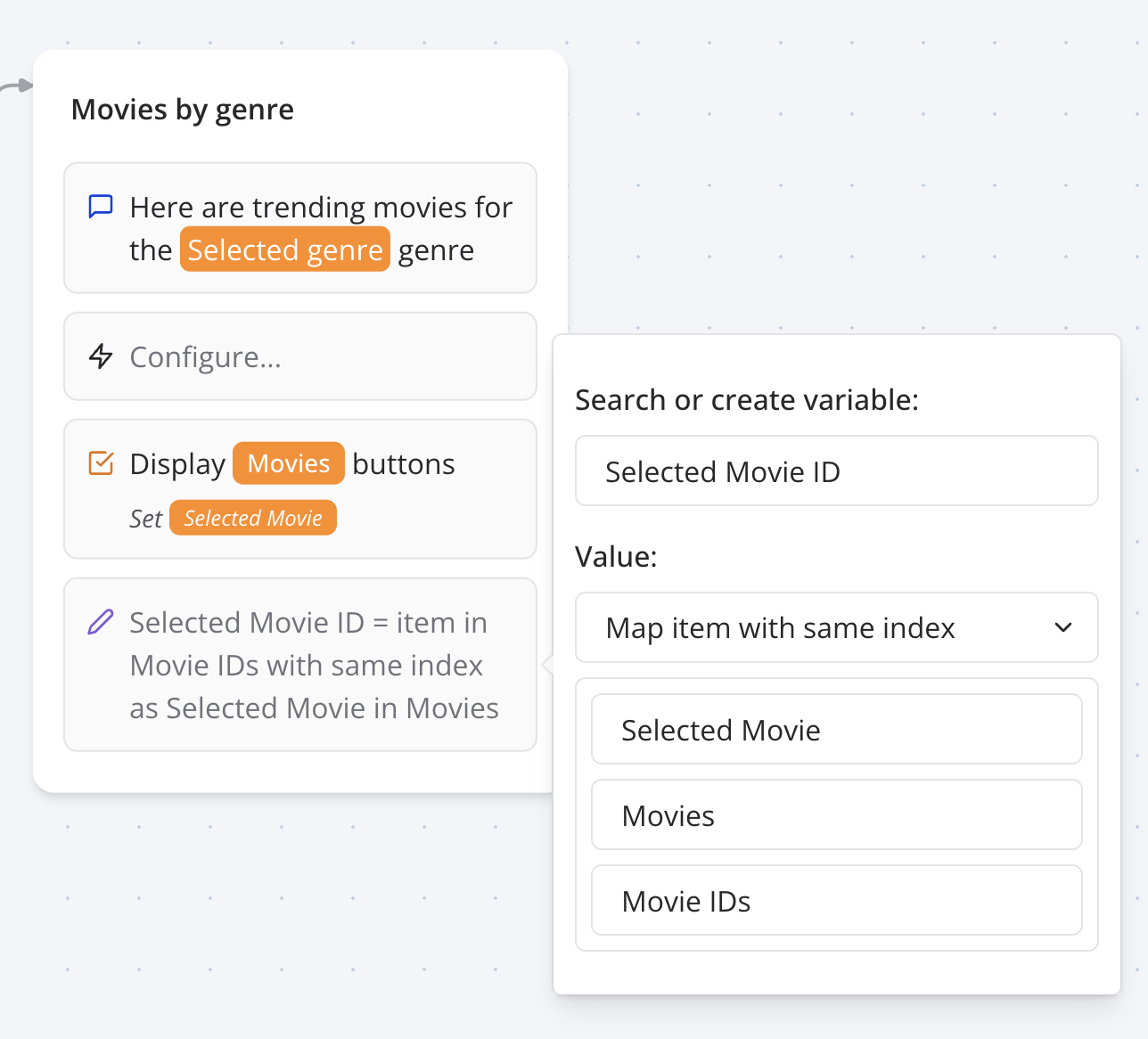
Phone number
Only available in WhatsApp. This will set your variable with the user’s phone number.Contact name
Only available in WhatsApp. This will set your variable with the user’s name.Pop / Shift
Pop removes the last item from the list variable that you provide and it will set the removed item into the “Popped item” variable. Shift does the same with the first item of the list. These are especially useful when you need to create a loop that processes each item of a list.Save in results
By default, new variables are not persisted in the Results table. They are only stored for the current user chat session. Enabling this option will save the variable in theResults table.
Execute on client
This option is useful when you want to execute the custom code on the client side. This is only necessary when you need access the user’s browser information. So, if you need access towindow, document, navigator, etc., you should enable this option.