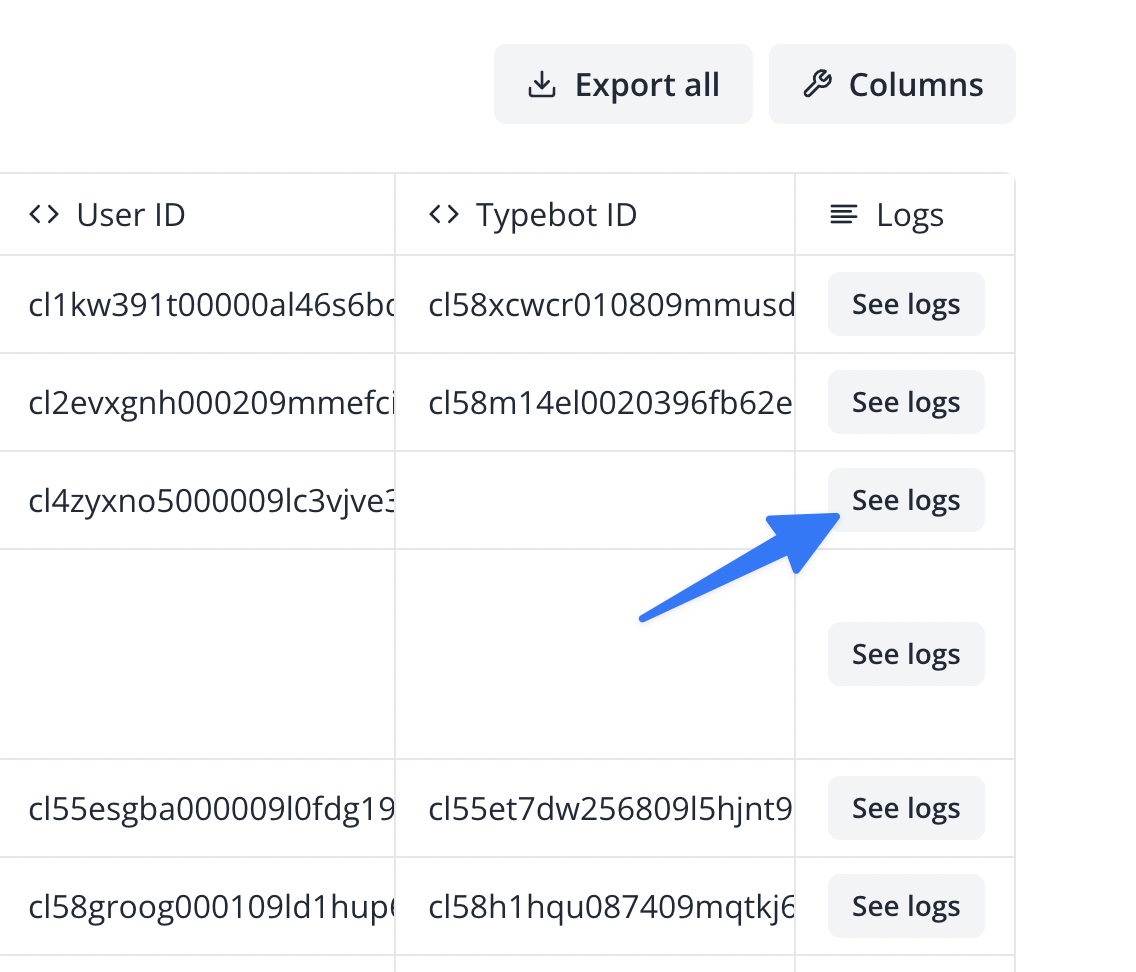Results tab of your bot.
You might be surprised to see partially filled results. This is normal and
expected. Your typebot collects the answers as soon as they are filled by the
user, even if the user doesn’t complete the whole conversation. This is useful
to understand where users are dropping off and to improve your bot. This is
one of Typebot’s greatest features.
More options menu
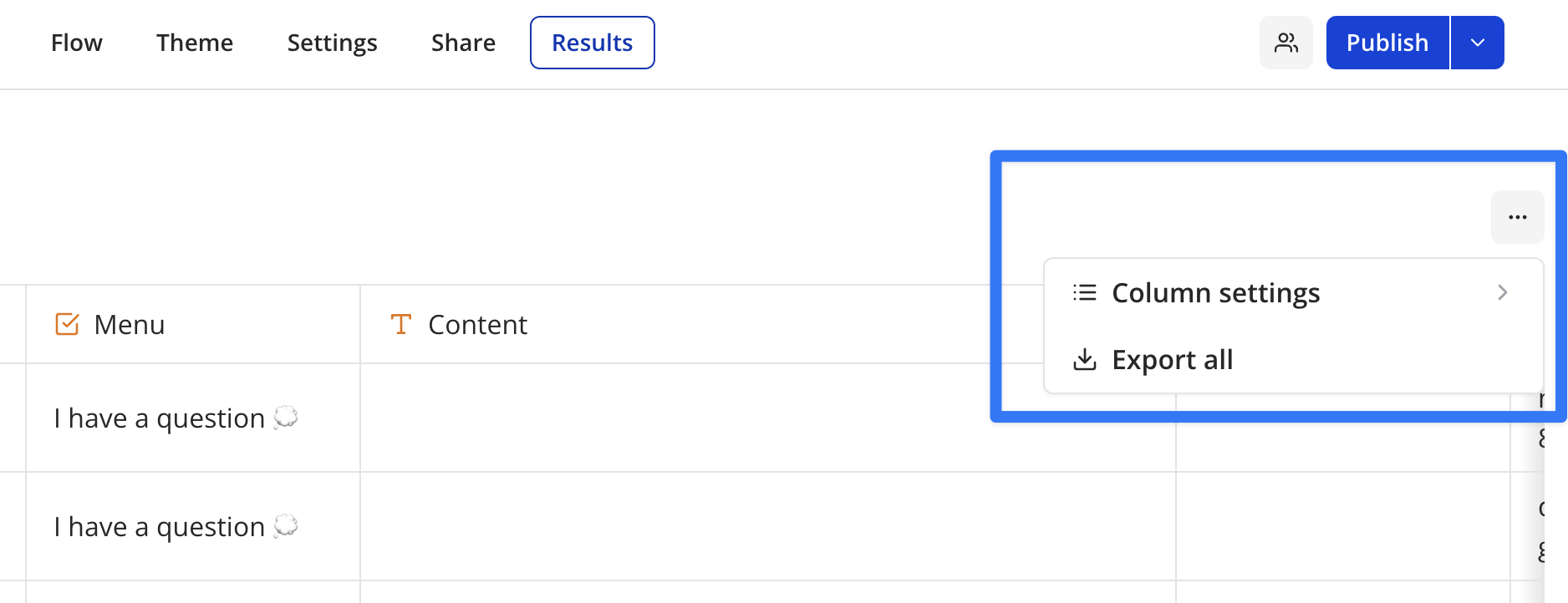
Time filter
By default, results from the last 7 days are displayed. You can change this by clicking on the date filter button: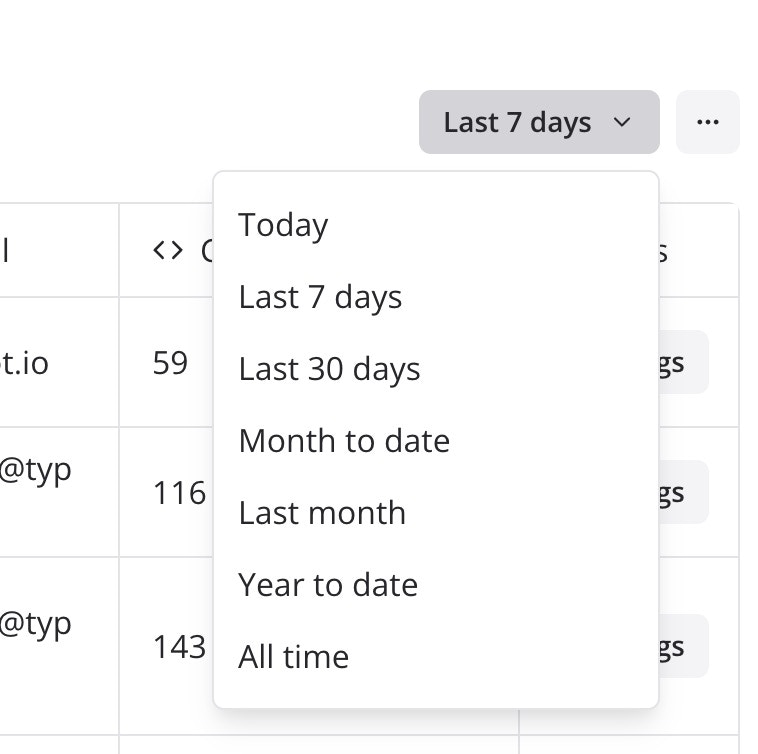
Export all results to a CSV file
You can export all results to a CSV file. This will download a CSV file with all the results from the current bot. TheInclude deleted blocks option, if enabled, will include answers from blocks that doesn’t exist any more (was part of a previous version of your bot).
Re-arrange and hide specific columns
To make your result table more readable, you can re-arrange and hide specific columns.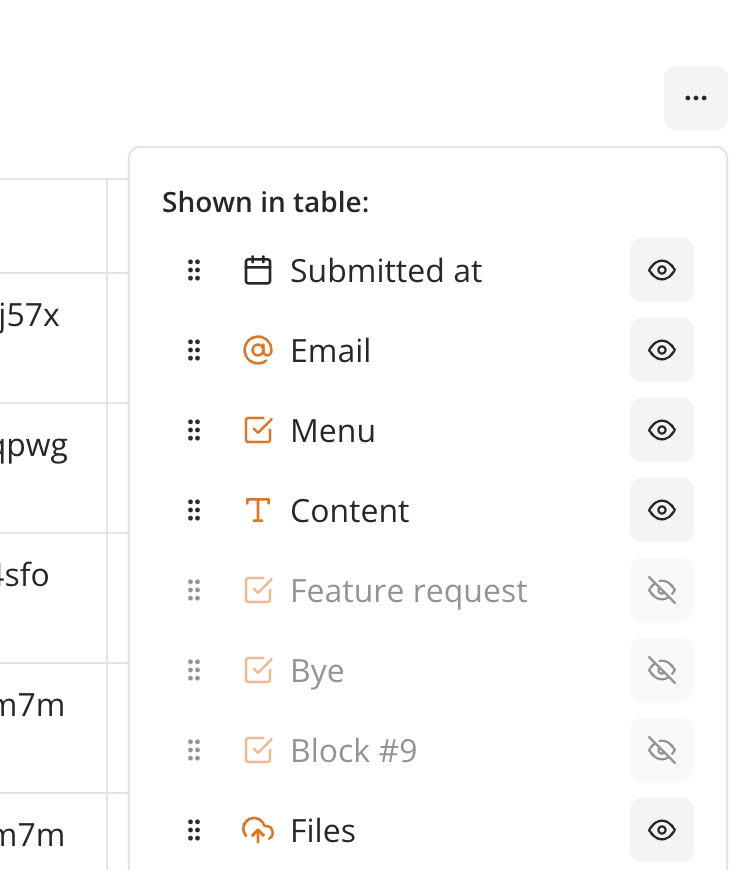
Transcript
You can see the transcript of a result by expanding the result row, clicking on theOpen button when hovering the first row cell.
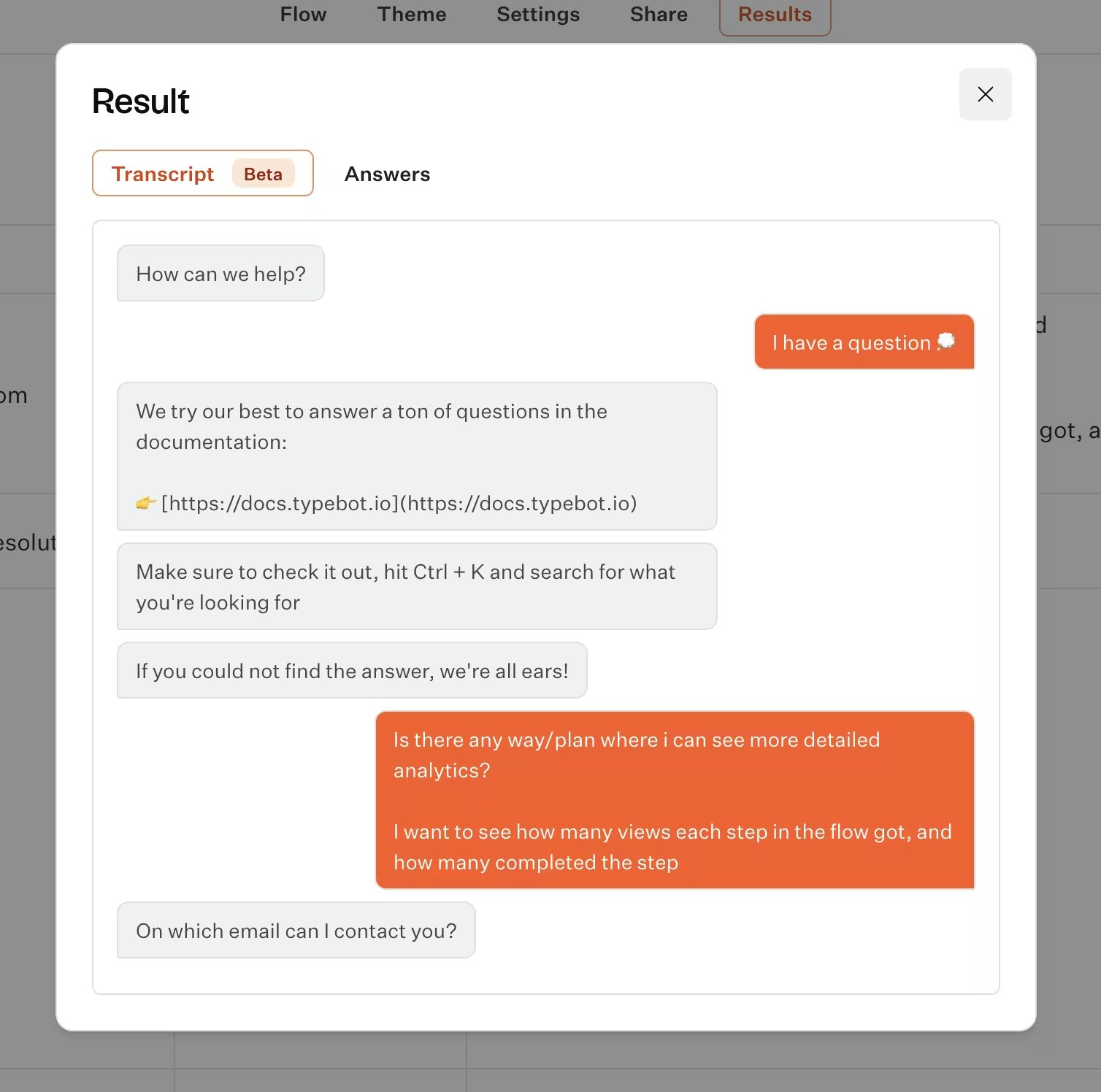
Logs
For each result, you’ll find a “See logs” button that can show you what went wrong while executing an integration such as Send email, Google Sheets, or a Webhook call: