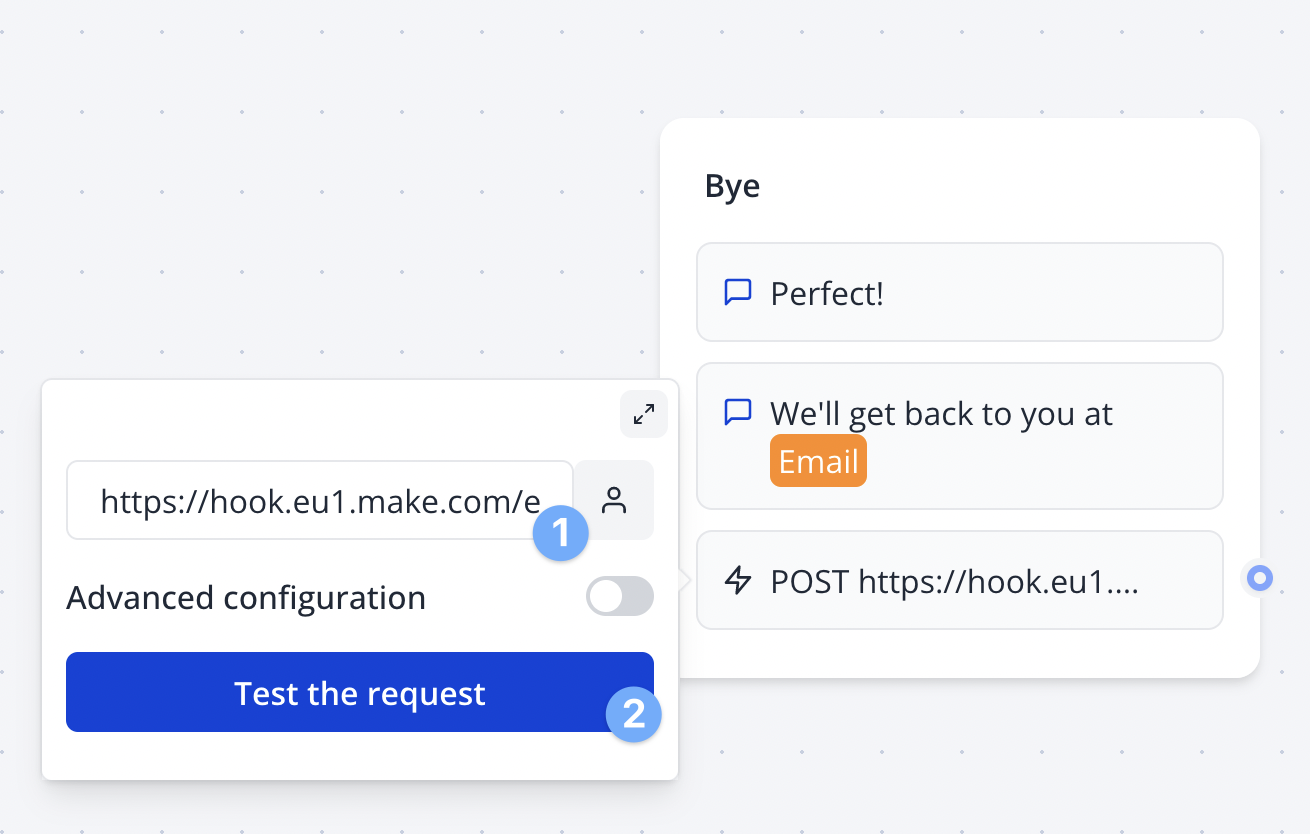Make an API request and fetch data
This gets more technical as you’ll need to know more about HTTP request parameters. Lots of services offer an API. They also, most likely have an API documentation. Depending on the parameters you are giving the HTTP request block, it should return different info from the 3rd party service.Custom body
You can set a custom body with your collected variables. Here is a working example:Example with a dummy API: CREATE and GET
This video provides a step-by-step guide to successfully configure HTTP request blocks in Typebot. I demonstrate how to configure the HTTP request block, including the URL, method, and custom body. I also show you how to test the request and save the newly created employee ID. Finally, I explain how to implement the find employee by ID endpoint and map the employee name to a variable.Example: fetch movie information
Let’s create a bot that ask for a movie and retrieve its informations (By sending an HTTP request to the OMDB API). From the documentation, I know that by calling this specific URL: http://www.omdbapi.com/?t=Star%20Wars&apikey=1eb4670b, it will search for “Star Wars” movie information and return JSON data. What I need in my case is instead of inserting “Star Wars”, I’d like to insert a Typebot variable: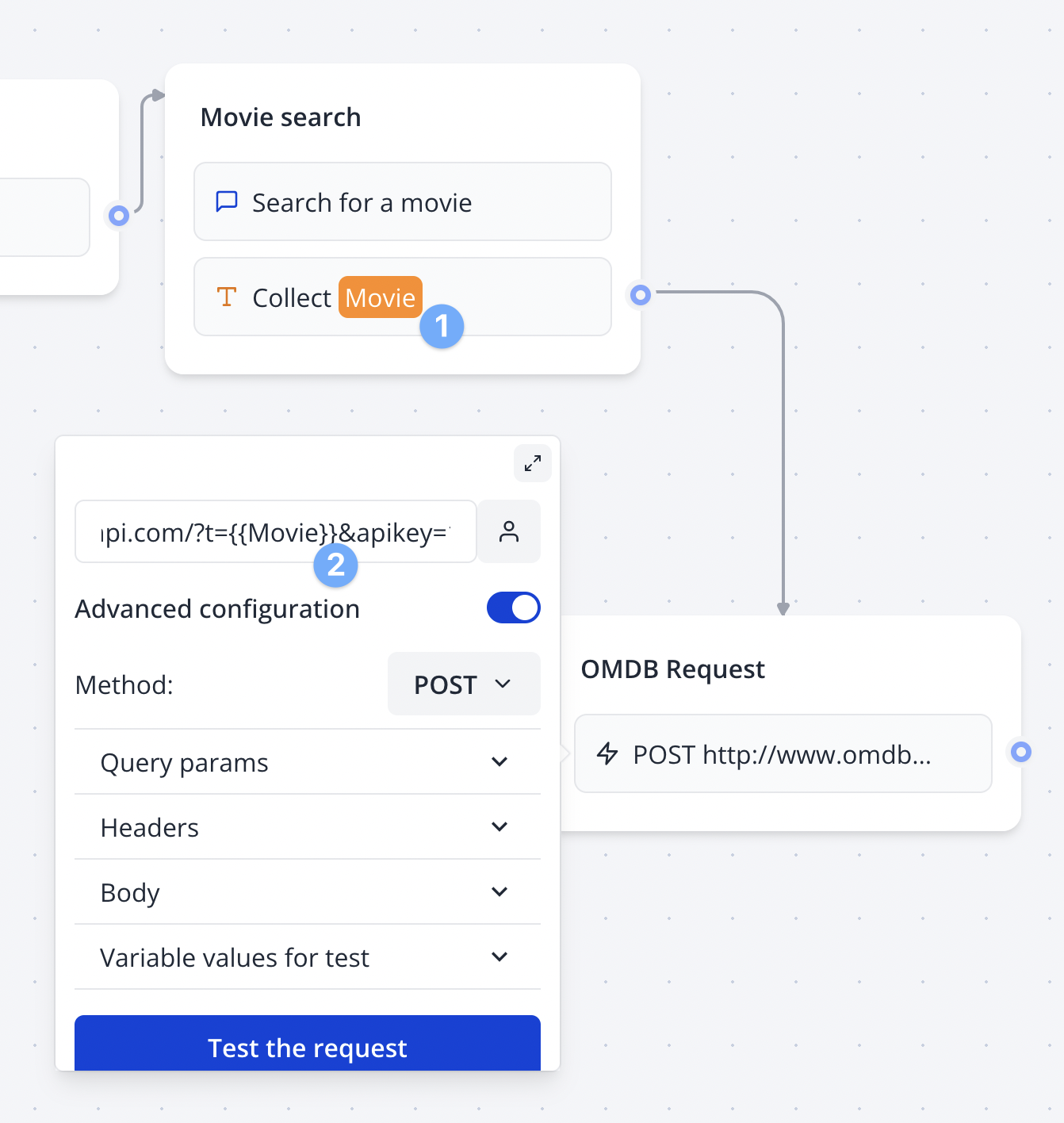
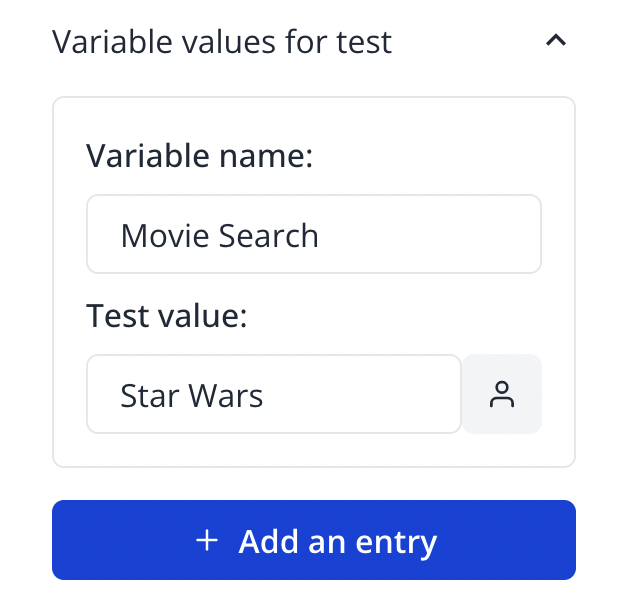
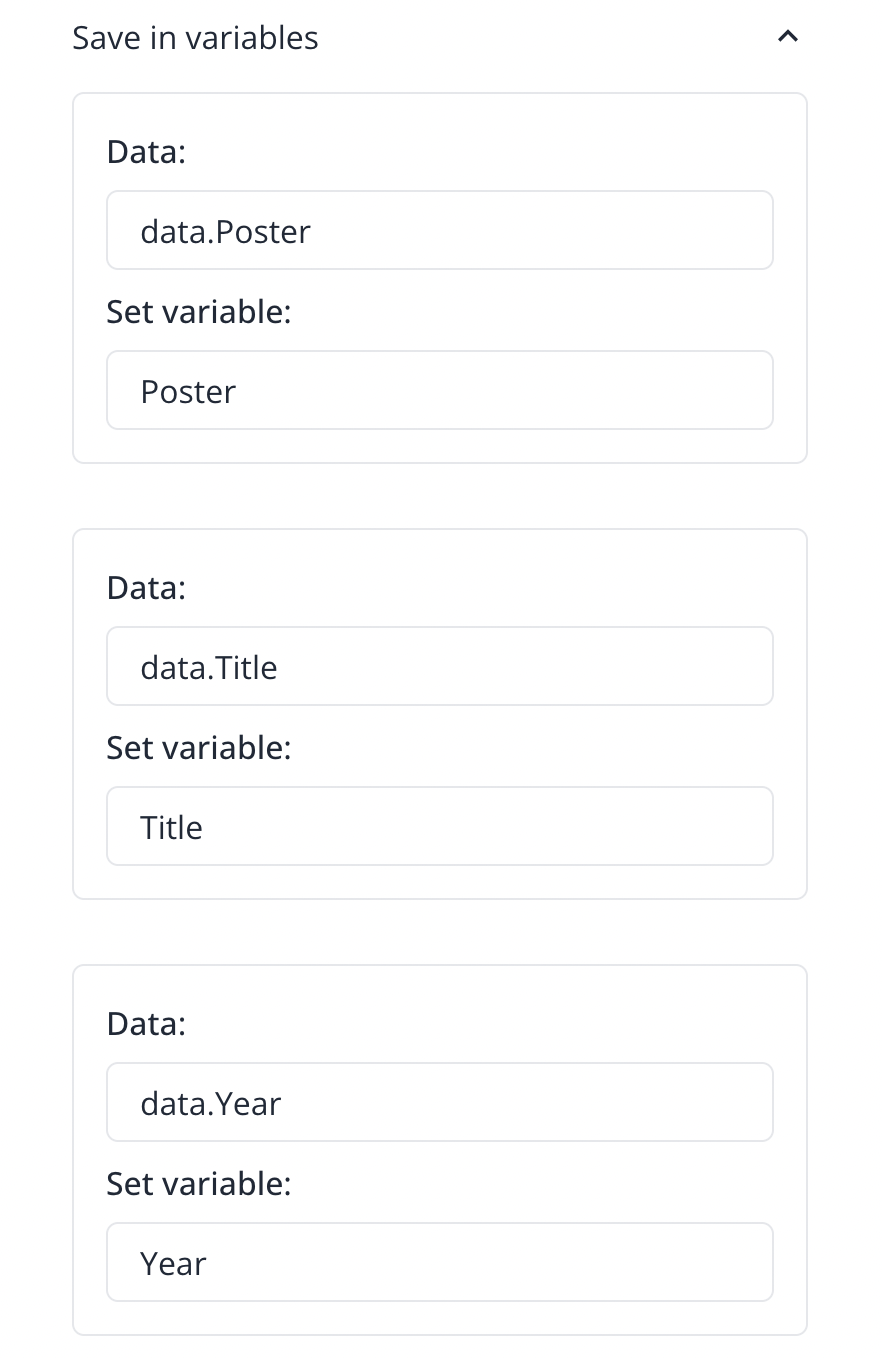
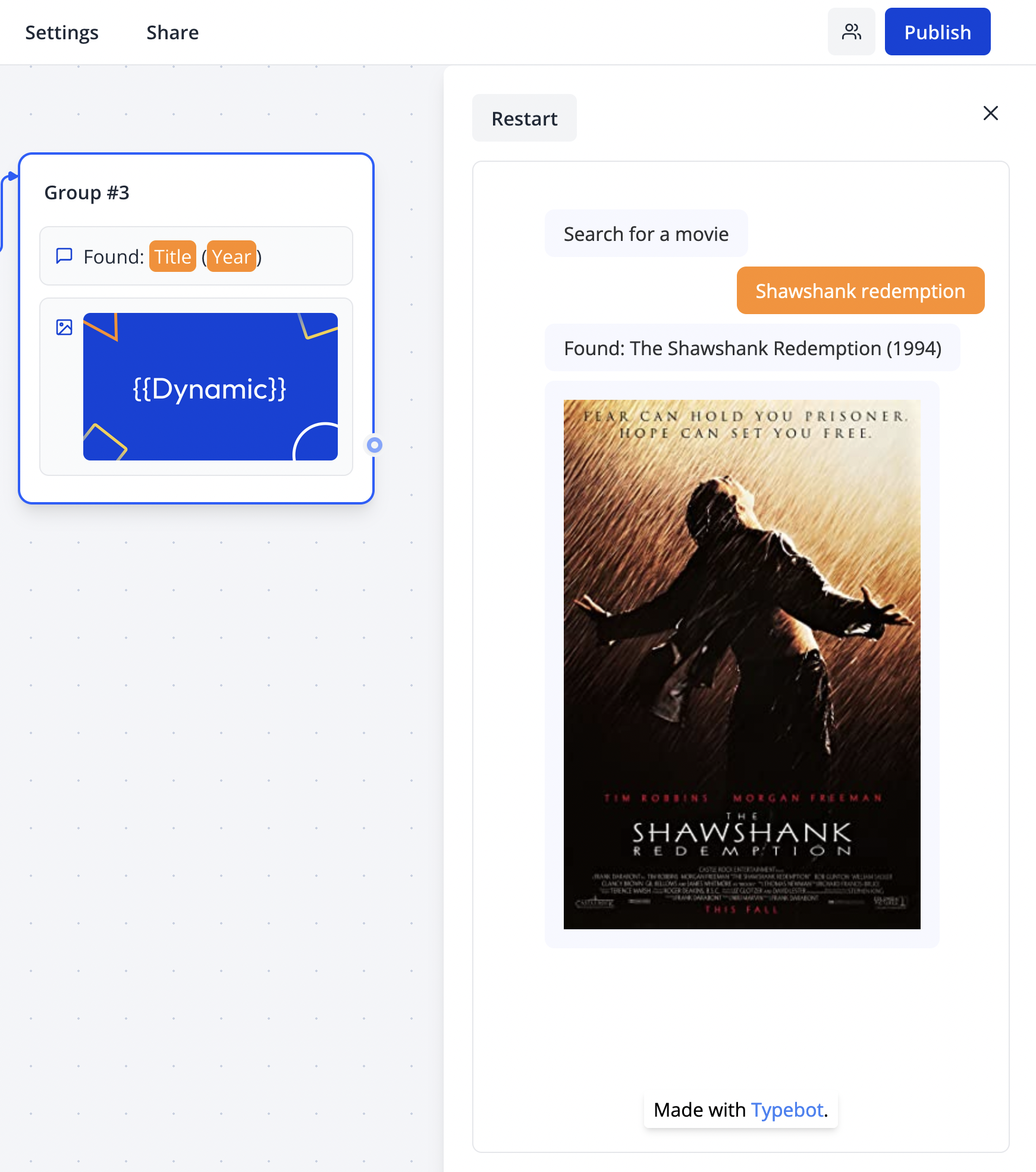
Call a Webhook URL
Your 3rd party service (Make.com, Zapier, etc) is giving you a Webhook URL. You only have to paste this URL in the Webhook block and click on “Test the request”. By default the 3rd party service will receive a snapshot of what the bot could send.